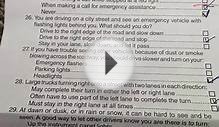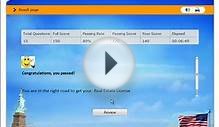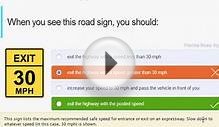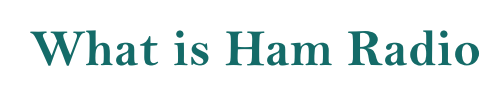The following instructions are for electronically searching for a specific license on file with the FCC.
(1.) Connect to the FCC Network through the World Wide Web at .
(2.) Verify that Java and JavaScript are enabled in your web browser preferences. Additionally, the preferences must specify "Accept all cookies." Refer to your web browser Help function for more information.
(3.) On the Universal Licensing System main page, click the "License Search" button, located in the center of the page or under the heading "ULS Online Systems, " on the menu on the left-hand side of the page.
(4.) Select "General" to search for a license. Then click the "Continue" button.
(5.) The License Search screen appears. This screen contains several data entry fields used for specifying the criteria for your license search. On the License Search screen, specify the search criteria necessary to locate the desired license such as the callsign. You must specify search criteria in at least one field.
(6.) After you have specified the desired search criteria, click the Search button. The system will scan the database for any licenses matching the search criteria. The matching license files will be listed on the Search Results screen. The Search Results screen will identify the call sign, last action date, licensee name, radio service code, and Licensee ID for each license returned in the query. A message on the Search Results screen will indicate if no matches were found for the specified search criteria. Click the New Search button and specify your search criteria again.
(7.) To view a license, click its underlined call sign.
(8.) To access additional information about the license (such as Amateurs license class), click the down arrow in the License Options field and select "Amateur Administration." from the drop-down menu of options and click the Go button.
(9.) To obtain the licensees FRN, click on the "Licensee Information" button at the top of the screen. Note that there are two "Licensee Information" buttons. The second one from the left positions you further down the screen.
(10.) To begin a new search, click the down arrow in the Other Options field to obtain the drop-down menu of options. Click New Search from the Other Options menu and then click the Go button (or simply click on your browser back button.)
INTERESTING VIDEO